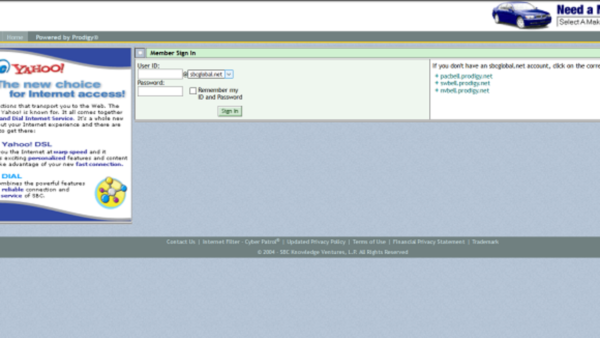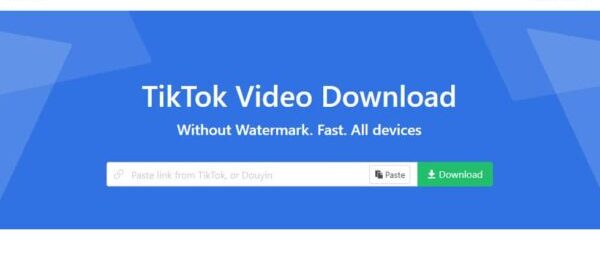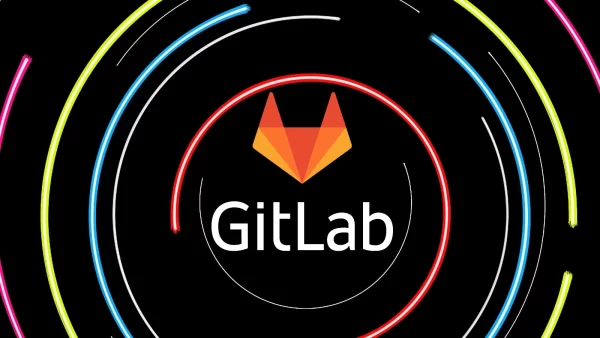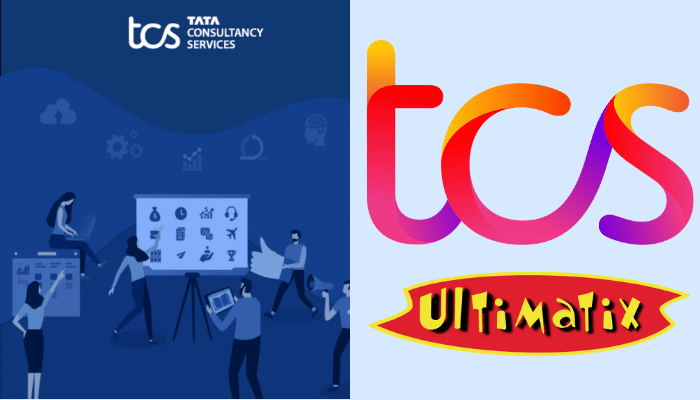AT & T is one of the popular email services out there. Headquartered in Dallas, Texas, AT & T Inc. is a multinational telecommunications company, maybe one of the largest operators in the US.
In 2019, AT & T has a 75 million postpaid user base and 17 million prepaid customers approximately.
According to the survey,
“In 2019 the AT & T brand value is estimated at around 108 billion US dollars, making it the most valuable telecommunications brand in the world.”
So, if you are one of AT & T users and face problems when following the process of email login ATT.NET, we keep you closed.
But before that, we will look at how you can sign up for a new AT&T email address.
Steps to Sign up for A New At&t Email Address
- Firstly, on a browser, go to currently.com and click on the ‘Sign in’ button.
- On the AT&T sign in page, scroll down and click on ‘Create one now’
- Then you have to choose a User ID for yourself, including domain out of ‘@currently.com’ or ‘@att.net’. Then you have to enter your First name, Last name, Age and finally click on ‘Continue’.
- Then you have to enter your mobile number, ZIP Code, and an alternate email to secure your account; click on ‘Send Code’.
- Enter the code that you have received and click on ‘Continue’.
- Enter the required information to create your new AT&T email address and password.
- Fill in the profile info along with security questions and answers.
- Follow the on-screen instructions to create your new AT&T account.
At&t Email Login Process
Logging into your AT&T account is not rocket science and is just a matter of a few steps. Here are the simple steps to undertake for a successful AT&T email account login:
-
- Firstly, go to att.net email login page
- Enter the AT&T User ID
- Type in the Password
- Finally, click on ‘Sign in’
Note- If you want to stay signed in, select the checkbox for ‘Keep me signed in for 2 weeks’.
How do I go to AT & T email accounts on third-party email clients like Outlook?
Most AT & T users tend to use their email account by configuring them to Outlook. You can also set up your AT & T account in Outlook if you manage all your emails in one place.
So, if you will set up your AT & T email for the first time on Outlook, you must follow these steps:
- Launch Outlook and then click on File > Add Account.
- Next, select Manual setup or additional server types.
- Choose one out of POP or IMAP.
- Enter the required User Information:
- Type in your name as you want it to display to others
- Enter full AT&T email address.
- Then, fill in the Server Information:
- Account Type – Select IMAP or POP3
- Incoming mail server – Enter imap.mail.att.net (IMAP) or inbound.att.net (POP3).
- Outgoing mail server – Enter smtp.mail.att.net (IMAP) or outbound.att.net (POP3).
- Enter the Logon Information:
- User Name – Enter your full email address.
- Password – Enter or paste your secure mail key.
- Check ‘Remember password’ and ‘Require logon using Secure Password Authentication’.
- Click on ‘More Settings’.
- Enter the Outgoing Server info:
- Check My outgoing server (SMTP) requires authentication.
- Choose Use same settings as my incoming mail server.
- Lastly, you have to complete Advanced info:
- Incoming server – Enter 993 (IMAP) or 995 (POP3).
- Use the following type of encrypted connection – Choose SSL.
- Outgoing server – Enter 465 (IMAP and POP3).
- Use the following type of encrypted connection – Choose SSL.
- Click on OK and then click on Next.
- Outlook will check and validate your account info. If everything passes, select Finish.
AT & T login problem
If you have successfully entered your AT & T account, consider yourself lucky because many users have faced problems when they enter. There may be several factors that can cause login problems with AT & T email clients such as a web browser that is outdated, the internet connection is wrong, it is not compatible. Third-party applications, ad blocking software, incorrect ATT.NET email settings, AT & T email accounts that are hacked and blocked, etc. You can visit the official AT & T email support page to get help.
Reset At&t Email Account Password
Here are the steps you need to take to reset the password of your AT&T account if you have lost access to it:
- Firstly, go to att.com/myatt.
- Then click on ‘Forgot Password’.
- Then enter your AT&T User ID and your ‘Last Name’ and click on ‘Continue’.
- Select one out of ‘Security question’ and ‘Temporary Password’
- Follow the on-screen instructions to change your AT&T email account password.
Resetting AT&T account password will help if you are not able to login due to entering incorrect login information or if your AT&T account has been hacked.