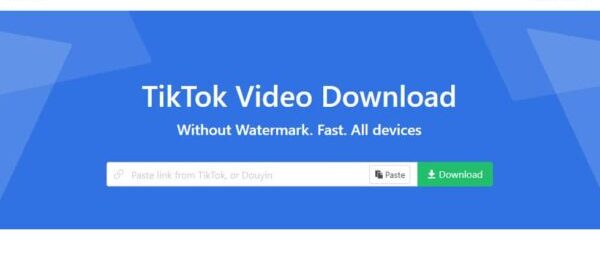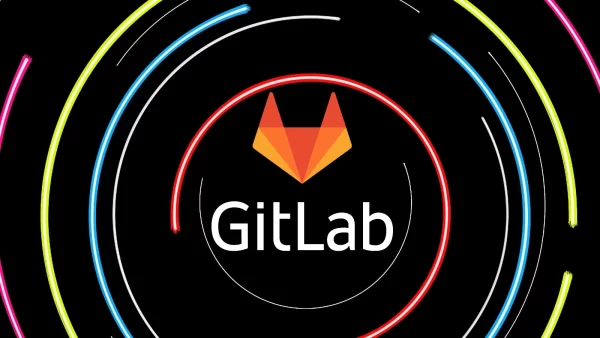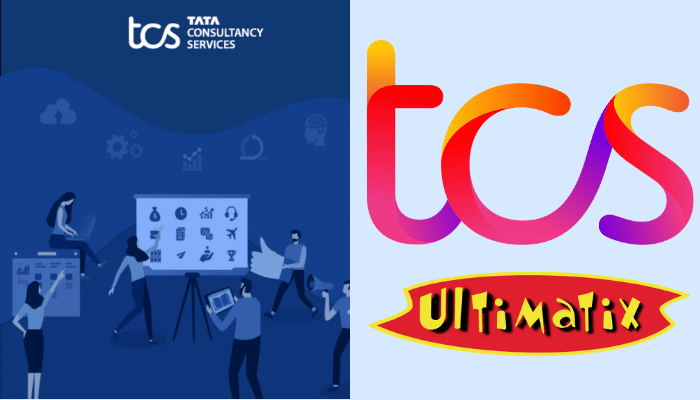So you find an interesting application on the respective app directory of your phone. You excitedly press the download button, only to receive an error message that your smartphone is unable to download the specific app. annoying right!
According to statistics, the Google Play Store and the Apple App Store contains 3.8 million and 2 million apps respectively. A report by Statista shows that users downloaded approximately 197 billion apps in 2017 while an average user makes use of roughly nine apps per day. Furthermore, comScore reports that the majority of users (51%) will not download any new app in a month. However, the same report highlights the importance of apps and shows that the majority of customer’s digital media time is being spent on mobile apps – 57%.
Simply put, a mobile app is essential for any smartphone and the inability to download them can bring your phone to a standstill. Here are some of the most common download problems that users face along with tips to resolve them.
- Insufficient space on device
Users are often surprised to see the error message “insufficient storage space” when they are downloading an app. A quick look at the storage tab shows that there is plenty of space left so why the error?
The error is primarily because your operating system allocates a specific amount of storage space for apps and the users cannot expand it in any way.
The ideal way to fix the issue is to uninstall the apps that are not in your use. Using app cleaners is another option to free up space quickly.
- Play Store keeps crashing
Android users may sometimes face the Google Play Store crashing immediately after launch. This is mainly because of a corrupt cache, and the issue is often fixed by simply wiping the cache. To clear the cache of your mobile phone, just go to:
- Settings > Apps > Swipe right and locate the “all” tab > locate the Google Play Store and press wipe cache and data > restart the device
Please note that clearing the cache won’t remove any important information from your phone, only the data such as images will be deleted that will enable your phone to function more smoothly.
- The download doesn’t work
Sometimes after the installation process is completed successfully, the app will not open, crash immediately after launch, or show some sort of error. The error is easily fixed by clearing the cache of the download manager that is equipped in your mobile phone. To clear out the cache, go to:
- Settings > Apps > swipe right to select the “all” tab > Click on Download Manager
- Wipe the cache and restart the device
- The internet connection is weak
A functional internet connection is essential for downloading an app successfully. Whether you are connected to a Wi-Fi or a mobile network, ensure that the internet is working correctly.
To check your internet connection, pull down the notifications tab and check if the Wi-Fi button or the mobile data icon is lit up. If none of these is switched on, manually turn them on and check if the download resumes.
If the problem persists, contact your Wi-Fi service provider or mobile internet connection service to assess the matter. Sometimes a weak internet connection can also aggravate the issue. If that is the case, then we suggest leaving it for a few minutes and trying it back again.
- If all continues
Even after attempting several times and trying the above methods, you are still receiving errors during downloads; try resetting your Google account.
- Just go to Settings > Accounts > tap on the account you are using
- Remove the report entirely by tapping on the settings for the specific name
If you have more than one account on your device, make sure to delete them as well. Once the deletion process is completed, you can access the account once again by going to Settings > Accounts > Add accounts
Bonus tip – go the nuclear option
If all fails, then the best way to resolve the issue is by choosing the option equivalent to the nuclear – Resetting to factory defaults. A factory reset will wipe away all the personal data you have stored on your phone so make sure you have a backup copy ready before trying out such attempt.
To perform a factory reset, go to Settings > Backup & Reset > Choose the reset tab at the bottom of the screen
Did we help resolve the matter?
The above solutions are helpful in resolving many of the download issues on mobile phones. However, before downloading an app, make sure you are installing software from a credible source. Since malware is a standard feature of mobile apps, ensure that you go for AirG spam free apps.
Good luck and do let us know what problems you encounter during downloads of an app?
About the Author:
Alma Causey is a Freelance writer by day and sports fan by night. She writes about tech education and health related issues. Live simply, give generously, watch football and a technology lover.