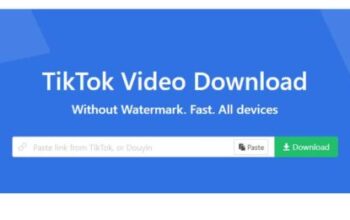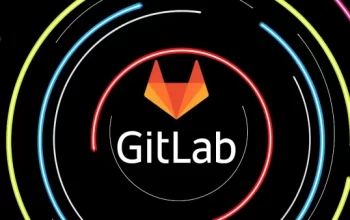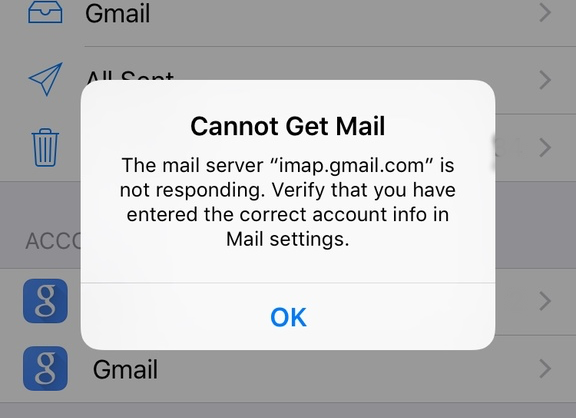
Introduction
In today’s digital age, email has become an essential communication tool, and Gmail stands as one of the most popular email services. However, users may encounter issues when trying to access their Gmail accounts through IMAP.gmail.com. This article aims to address the problem of IMAP.gmail.com not working and provide troubleshooting tips and solutions for users to resolve the issue effectively.
1. Understanding IMAP and Its Importance for Gmail
IMAP (Internet Message Access Protocol) is a standard email protocol used by Gmail to allow users to access their emails from different devices and email clients. IMAP synchronizes emails across devices, ensuring that any changes made to an email on one device are reflected on all other devices. It enables users to access their email accounts seamlessly, regardless of whether they are using a smartphone, tablet, or computer.
2. Common Issues with IMAP.gmail.com
While IMAP.gmail.com generally works smoothly, users may encounter certain issues that prevent them from accessing their Gmail accounts via IMAP. Some common issues include:
- Unable to connect to IMAP server
- Authentication failure
- Slow synchronization of emails
- Error messages indicating IMAP.gmail.com is not responding
3. Troubleshooting Steps to Fix IMAP.gmail.com Issues
Here are several troubleshooting steps that can help resolve IMAP.gmail.com issues:
Checking Internet Connection
Ensure that you have a stable internet connection. Unstable or slow internet can interfere with the proper functioning of IMAP.gmail.com. Try connecting to a different network or restart your router if necessary.
Verifying IMAP Settings
Double-check the IMAP settings in your email client. Make sure you have entered the correct incoming and outgoing server addresses, as well as the appropriate port numbers. Ensure that the SSL/TLS encryption settings are configured correctly.
Updating Email Client Software
Ensure that your email client software is up to date. Outdated software may have compatibility issues with IMAP.gmail.com. Check for updates and install them if available.
Disabling Antivirus and Firewall
Temporarily disable your antivirus software and firewall to check if they are blocking the IMAP connection. Sometimes, these security measures can interfere with the proper functioning of email clients. If disabling them resolves the issue, consider adjusting the settings to allow the IMAP connection.
Clearing Cache and Cookies
Clear the cache and cookies of your web browser or email client. Accumulated cache and cookies can cause conflicts and prevent proper IMAP synchronization. After clearing the cache and cookies, restart your browser or email client.
Checking Account Authentication
Ensure that your Gmail account credentials are correct. Incorrect login information can lead to authentication failures and prevent IMAP access. Verify your username and password, and try logging in to your Gmail account directly through the web interface to confirm their accuracy.
Contacting Gmail Support
If the issue persists, it is advisable to reach out to Gmail support for further assistance. They can provide specific guidance based on your account and help resolve any underlying problems.
4. Alternative Options to Access Gmail
While resolving IMAP.gmail.com issues, you can still access your Gmail account using alternative methods. Consider the following options:
- Web Interface: Access your Gmail account directly through the web interface by visiting
- POP3: Configure your email client to use POP3 instead of IMAP. Keep in mind that POP3 doesn’t synchronize emails across devices as effectively as IMAP.
5. Conclusion
Encountering issues with IMAP.gmail.com can be frustrating, but with the right troubleshooting steps, you can resolve the problem and regain access to your Gmail account seamlessly. Remember to verify your settings, update your software, and contact Gmail support if needed. Additionally, consider alternative methods such as using the web interface or configuring your email client for POP3 access. By following these tips, you’ll be able to overcome IMAP.gmail.com issues efficiently and continue using Gmail with ease.
6. FAQs
Q1: Is IMAP.gmail.com the only way to access Gmail?
A1: No, Gmail can be accessed through various methods, including the web interface and POP3 configuration.
Q2: Why am I unable to connect to the IMAP server?
A2: The issue could be related to internet connectivity, incorrect IMAP settings, or firewall/antivirus interference. Troubleshoot these factors to resolve the problem.
Q3: How can I update my email client software?
A3: Check for updates within your email client’s settings or visit the official website of the email client to download and install the latest version.
Q4: Should I contact Gmail support immediately if I encounter IMAP.gmail.com issues?
A4: It’s advisable to first troubleshoot the issue using the steps provided in this article. If the problem persists, then reaching out to Gmail support is recommended.
Q5: Can I switch from IMAP to POP3 to resolve the issue?
A5: Yes, configuring your email client for POP3 access can be an alternative solution. However, keep in mind that POP3 has limitations compared to IMAP in terms of email synchronization.