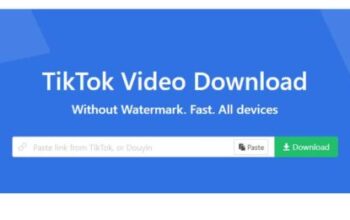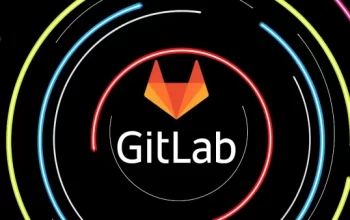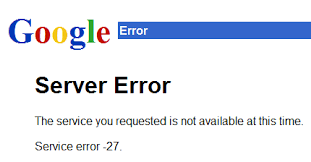
Introduction
Gmail is one of the most popular email services used by millions of users worldwide. It offers a user-friendly interface and a wide range of features that make it a preferred choice for personal and professional communication.
However, like any other online service, Gmail can sometimes encounter login problems, which can be frustrating for users. In this article, we will discuss some common Gmail login problems and provide troubleshooting steps and solutions to help you overcome them.
Common Gmail Login Problems
Gmail login problems can arise due to various reasons. Some of the most common issues faced by users include:
- Incorrect Username or Password: Users may enter the wrong username or password, leading to login failures.
- Forgotten Password: Users may forget their Gmail account password, preventing them from accessing their email.
- Browser Issues: Compatibility issues with browsers or browser extensions can interfere with the Gmail login process.
- Network Connectivity: Poor or unstable internet connection can hinder the login process.
- Account Security Settings: Certain security settings or restrictions can prevent users from logging into their Gmail accounts.
Troubleshooting Gmail Login Problems
If you are experiencing Gmail login problems, here are some troubleshooting steps you can follow to resolve the issues:
3.1 Clearing Browser Cache and Cookies
Sometimes, accumulated cache and cookies in your browser can cause login problems. Clearing them can help resolve the issue. Here’s how you can do it:
- Open your browser’s settings.
- Navigate to the “Privacy” or “History” section.
- Find the options to clear browsing data, cache, and cookies.
- Select the appropriate checkboxes and click on the “Clear” or “Delete” button.
- Restart your browser and try logging into Gmail again.
3.2 Checking Internet Connectivity
Ensure that you have a stable internet connection before attempting to log in to Gmail. You can troubleshoot your internet connectivity by following these steps:
- Check if other websites are loading properly.
- Restart your modem or router.
- Connect to a different network to see if the problem persists.
3.3 Verifying Username and Password
Double-check that you are entering the correct username and password. Remember that passwords are case-sensitive. If you are unsure about your password, consider resetting it using the account recovery options provided by Gmail.
3.4 Disabling Browser Extensions
Browser extensions, especially those related to security or privacy, can interfere with the Gmail login process. Temporarily disable them and try logging in again. If the problem is resolved, you may need to remove or update the problematic extensions.
3.5 Trying a Different Browser
If you are still unable to log in, try using a different browser. It can help identify whether the issue is specific to your current browser or a more general problem.
Solutions for Gmail Login Problems
In addition to troubleshooting steps, there are some specific solutions you can try to overcome Gmail login problems:
4.1 Recovering a Forgotten Password
If you have forgotten your Gmail account password, you can recover it by following these steps:
- Go to the Gmail login page.
- Click on the “Forgot password?” link.
- Follow the instructions provided to reset your password.
- Create a new password and try logging in again.
4.2 Enabling Less Secure Apps Access
In some cases, Gmail may block access from less secure apps. If you are using a third-party email client or application to access Gmail, you may need to enable “Less Secure Apps” in your Gmail account settings. Here’s how:
- Sign in to your Gmail account.
- Go to your account settings.
- Look for the “Security” or “Privacy” tab.
- Enable the option to allow access from less secure apps.
4.3 Resetting Gmail Account Security
If you suspect that your Gmail account security has been compromised, it is important to take immediate action. Resetting your account security can help protect your email and resolve login issues. Follow these steps:
- Go to your Gmail account settings.
- Navigate to the “Security” or “Account Recovery” section.
- Follow the instructions to change your password, enable two-factor authentication, or review recent account activity.
4.4 Contacting Gmail Support
If all else fails, and you are unable to resolve the login problem on your own, it is recommended to reach out to Gmail support for assistance. They can provide specific guidance and help you regain access to your account.
Conclusion
Gmail login problems can be frustrating, but with the right troubleshooting steps and solutions, you can overcome them. Always ensure that you have entered the correct username and password, clear browser cache and cookies, check your internet connectivity, and try disabling browser extensions if necessary. Additionally, you can recover forgotten passwords, enable less secure apps access, reset your account security, or seek assistance from Gmail support. By following these guidelines, you can get back to accessing your Gmail account smoothly.
FAQs
-
Q: How can I recover a forgotten Gmail password?
- A: To recover a forgotten Gmail password, go to the Gmail login page and click on the “Forgot password?” link. Follow the instructions provided to reset your password.
-
Q: Why am I unable to log in to Gmail using my usual browser?
- A: There may be compatibility issues with your browser or browser extensions. Try using a different browser or temporarily disabling extensions to see if the problem persists.
-
Q: What should I do if my Gmail account has been compromised?
- A: If you suspect that your Gmail account security has been compromised, it is crucial to reset your password, enable two-factor authentication, and review your account’s security settings.
-
Q: How can I contact Gmail support for assistance?
- A: You can contact Gmail support by visiting the Gmail Help Center and following the instructions provided for your specific issue.
-
Q: Is it necessary to enable “Less Secure Apps” access in Gmail?
-
A: Enabling “Less Secure Apps” access may be required if you are using a third-party email client or application to access your Gmail account. However, exercise caution and only enable it if necessary.