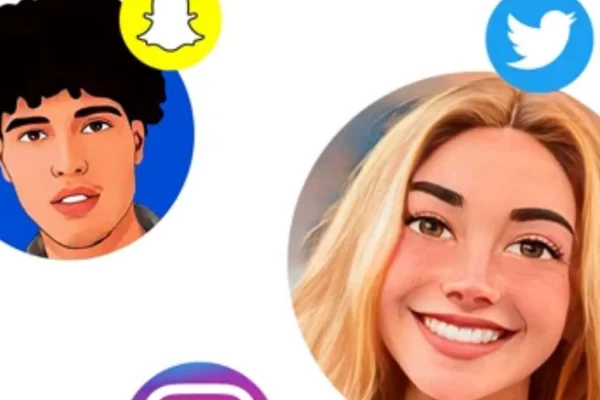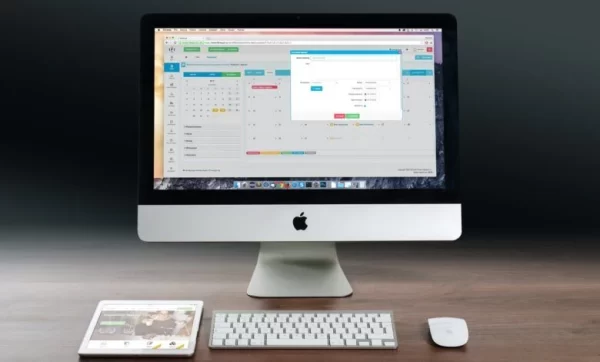MBOX stands for MailBox, which holds 7 bit ASCII text as an email message. It saves all its attachments in encoded format Email. It is file extension used for store email messages on hard drive. It saves and sorts out all messages in one single text file. It comes with the Database files. MBOX supports different email clients i.e. Thunderbird, Apple Mail, Eudora, Pocomail, Opera Mail etc.
Thunderbird is an open source, cross-platform email client which was developed by Mozilla. It is a freeware email client which allows users to send, receive and manage all the email data. It stores all MBOX files at this location: C:\Users\\AppData\Roaming\Thunderbird\Profiles\
Eudora is an email client which is used for sending or receiving emails. But Eudora is no longer under development.
Pocomail is also an email client which was developed by Microsoft for Windows system. It gives better spam and attack protection by using Pocoscripts. The data is stored at: C:\Documents and Settings\Administrator\Application Data\PocoMail\Mail
Opera Mail is a freeware email client which is operable with any email i.e. Yahoo mail, Gmail etc. It supports web feeds and newsgroups and manages the contacts. It utilizes only one database, which keeps all mails and helps to sort messages repeatedly with attachments. All the data is stored at C:\Documents and Settings\Administrator\Local Settings\Application Data\Opera\Opera\mail\store\account1
Why user prefers MS Outlook?
MS Outlook is an email client, which comes with MS Office package. It is a versatile element of Microsoft which easily manages all emails, tasks, contacts and tasks. It easily manages the communication with others mainly in cooperate world. In Cooperate world, nowadays Outlook is preferred more than any other email client because of following reasons:
Integration across various emails, calendar and contacts:
In Outlook, user can easily access various accounts at one place, which makes easy to access the data, instead of opening and viewing different email accounts to work on.
Easily access emails, even at offline mode
Sometimes many technical issues occur while working in an IT hub like internet is not working properly. So Outlook makes convenient for users to access their emails properly to get important document details accordingly.
Organize emails, as per requirement
Outlook gives an option to filter out all the emails accordingly like in alphabetic way, sort according to size, date etc. It makes easy for user to find out the required email in a speedy way.
Provides an option to share data at share point:
SharePoint is a platform for building and managing websites, intranets and workplace, which is mainly used in cooperate world to share documents accordingly.
How to migrate data from MBOX to Outlook?
MBOX file data can be easily migrated to Outlook by using MBOX Converter software. The software is easily operable on all Windows editions as well as Outlook versions. MBOX Converter provides dual option to migrate data to Outlook i.e. single migration and multiple migrations. In single migration, user can migrate MBOX files one by one. Whereas in multiple migrations user can migrate multiple MBOX files to Outlook at once and saves a lot of time. The software switches the data with all email properties and is totally virus free to access.