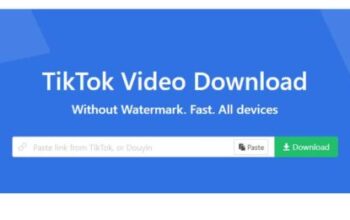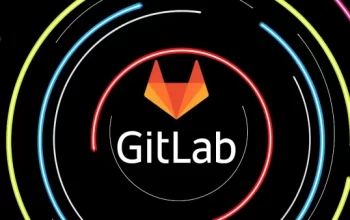Choosing to back up your computer is a universally smart decision, but how does one go about it? The actual process usually involves either moving files over a documents folder or using a simple program, but there are plenty more decisions that you need to make before taking that step. What kind of storage do you want to use? How often do you plan to update it? How should you protect yourself while doing so? How do you protect your copy once it’s been made?
Here are some things you should know before backing up your computer:
Know Why You’re Backing It Up
Are you backing up your computer just because you want to protect your music files and documents? If that is the case then it might be a good idea to put anything that isn’t sensitive on the cloud and the rest on a flash drive (they cost $10 and can work wonders these days). If you want a complete copy of your computer with every file and setting intact then you might want to get a specialized service or device to do so (Backblaze is a popular example of this).
These are just a couple of examples and logical answers. As a general rule you can keep things more secure on physical devices in a safe you keep tucked away in your closet but sometimes that isn’t logistically reasonable. A lot of files that aren’t too important might prove best served by a cloud service which is usually cheaper and more accessible. Ask yourself what you’re working with and do some research from there.
Secure It First
If you are going to back up your computer and want to do so in a safe manner, it stands to reason that you don’t want your backup to be infected by a virus or malware nor contain a backdoor a hacker can use to get access to your computer later. You should make an effort to clean up and secure your computer before you back it up.
Here are a few steps to help you get started:
- Get a security suite for your computer and get a decent one (if its free, it won’t cut it). Run a scan immediately and schedule a regular scan every week after that.
- Start using a Virtual Private Network, especially when you go out and work on public networks. On these networks, a hacker can intercept anything you send online, including account data and anything you’re backing up online. A VPN will encrypt your connection and connect you to an offsite server so that you are safe and anonymous online. In addition to keeping you safe, you can use one to do things such as get by regional blocks and watch Netflix abroad.
- Update your passwords and verification measures to any accounts you have, especially your email. Your email is the gateway to just about your entire digital life, and you wouldn’t believe how many people neglect its security.
- Limit access. No one else really needs to be using your devices, and have a guest account available in case of emergencies that doesn’t let people into any of your files or have administrative power. People can mess things up on your computer even if they don’t mean to.
Beware Cloud Services
Cloud services might be the first thing that you think of when backing up your computer, but you really should consider other options before trusting all of your data to something you don’t have much control over. There are reports of breaches happening every other week, and these breaches can leak private files that could either jeopardize your reputation or your career. It cannot be stressed enough that unless you have the most secure cloud service on the planet (which isn’t all that affordable) you should keep your sensitive files on physical devices you own.
You also have to remember that data being transmitted online can be intercepted in some places without the help of a VPN, and that there will possibly be people working for the service that have access. Can you really trust them with your data? What happens if that company goes under or their servers catch fire? What would you do if the internet in your area goes down? Knowledge is the key to security, and you just can’t get too much knowledge regarding cloud services.
What Medium Should You Use?
So let’s say you aren’t going to use a cloud service. That leaves you with various physical storage options for you to take a look at. Here are some of the most popular ones:
- Flash drives are fantastic for smaller amounts of data, and you can get sticks of up to 128GB for a reasonable price. They’re easy to use and highly portable. They might not be best for those afraid they might lose them or those who have a ton of data. You can put SD cards in the same category, although they aren’t used as often.
- Disks of almost any kind aren’t recommended. Any computer with a cd drive will also have USB drive slots or a SD card slot to boot from, and the disks themselves are easily scratched or damaged.
- A SSD drive is a fantastic option for those willing to spend a little money for their storage. They can’t hold massive quantities of data for cheap yet, but they’re sturdy and extremely fast.
- Using a HDD might be a decent option if the case is sturdy, but you should know that while they’re still great for internal storage they are prone to breaking easily. One bad fall will be all it takes for you to bring your investment to the recycling center. They are probably the most cost-effective option however.
Not everyone will back up their computer in the same manner. They don’t need to because everyone’s needs are different, and the devices we use are so varied we can’t think of them all. Just keep in mind that you should be thorough and safe in your processes so that when the time comes that you’ll inevitably need that backup, you will have one less major problem to deal with.
Do you have any experience backing up your own computer? Any remarks on how the environment has changed on the matter? Please leave a comment below and tell us how you tackle this problem yourself.