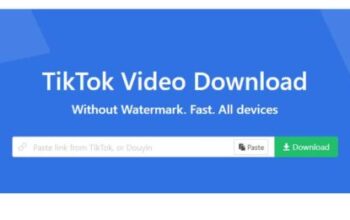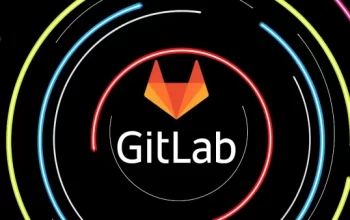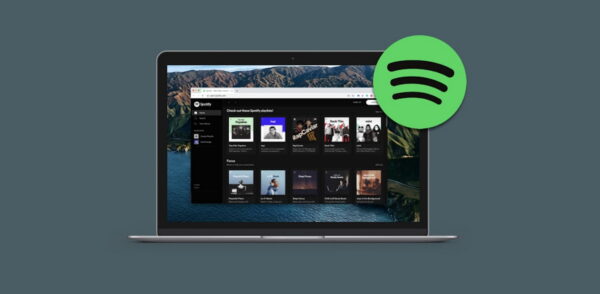
Introduction
If you’re encountering issues with the Spotify web player, don’t worry, we’ve got you covered. This guide will walk you through various troubleshooting steps to get your Spotify web player up and running smoothly again.
General Fixes: Spotify Web Player Not Working
Before delving into advanced troubleshooting methods, try these simple fixes:
Check Network Connection:
- Ensure that your internet connection is stable by trying to access other websites or using a different browser.
Restart Your Browser:
- Sometimes, a simple browser restart can resolve issues with the Spotify Web Player Not Working.
Avoid Multiple Logins:
- Sign out of Spotify from all devices and sessions, then log in again to see if the problem persists.
Use Incognito Mode:
- Try accessing the Spotify web player in your browser’s incognito mode to rule out any issues caused by browser extensions.
Verify Network Access:
- Check if your network administrator has blocked access to Spotify or specific websites. Contact them for assistance if needed.
Browser Compatibility
Ensure that you’re using a supported browser for the Spotify web player. If not, consider switching to a compatible browser.
Clear Cache and Cookies
Clearing your browser’s cache and cookies can often resolve issues with the Spotify Web Player Not Working caused by cached data. Follow the specific instructions for your browser to clear cache and cookies.
Enable Protected Content
If you’re using Chrome or Chrome-based browsers and encountering a “Playback of protected content is not enabled” error, follow these steps to enable protected content.
Desktop (Chrome):
- Type chrome://settings/content/protectedContent in the address bar and enable the option for “Sites can play protected content.”
Firefox:
- Navigate to Firefox settings or enter about:preferences in the address bar. Search for “DRM” and ensure that DRM-controlled content is enabled.
Edge:
- Enter edge://settings/content/protectedContent?search=media in the URL bar and ensure that websites can play protected content.
Flush DNS Cache
Flushing the DNS cache can resolve issues related to internet connectivity. Follow the appropriate steps for your operating system to flush the DNS cache.
Browser Reset
Resetting your browser settings can help resolve issues with the Spotify Web Player Not Working. Follow the steps specific to your browser to reset its settings.
Media Feature Pack
If you’re using Windows 10 N edition, installing the Media Feature Pack from the Microsoft Download Center can enable the necessary multimedia capabilities required by the Spotify web player.
Clear Browsing Data
As a last resort, consider clearing all browsing data or uninstalling and reinstalling your browser to resolve persistent issues with the Spotify Web Player Not Working.
Conclusion
Following these troubleshooting steps should help you resolve any issues you’re experiencing with the Spotify Web Player Not Working. If problems persist, consider contacting Spotify support for further assistance or installing the Spotify application for your platform as an alternative solution.
FAQs about Spotify Web Player Not Working
How Do I Know If My Network Connection Is Causing the Problem?
To check if your network connection is the culprit, try accessing other websites or using a different browser. If you can’t connect to any websites or experience slow internet speeds, it’s likely a network issue.
What Should I Do If I Encounter Playback Issues on the Spotify Web Player?
If you’re experiencing playback issues, try restarting your browser or clearing its cache and cookies. Additionally, ensure that your browser is up to date and compatible with the Spotify web player.
Why Am I Getting an Error Message About Protected Content Playback?
If you’re receiving an error message about protected content playback, it may be due to browser settings. Follow the instructions to enable protected content playback in your browser settings, particularly if you’re using Chrome, Firefox, or Edge.
How Can I Fix Browser Compatibility Issues with the Spotify Web Player?
Ensure that you’re using a supported browser for the Spotify web player. If you’re experiencing compatibility issues, consider switching to a different browser that is officially supported by Spotify.
What Should I Do If None of the Fixes Work?
If none of the suggested fixes resolve your issue, consider reaching out to Spotify support for further assistance. You can also explore alternative options such as installing the Spotify desktop or mobile application for uninterrupted music streaming.